|
To play on Realbridge you do not need to install any software or set up an account, but you must use a compatible device, (scroll down to the bottom of this page)
Gentle Duplicate RealBridge games are held at the following times. There is sometimes a free pre-game lesson just before the game. I will email you an invoice at the end of each month for your RealBridge games.
Between 15/12/2025 and 16/01/2026 there will be no pre-game lessons. The Online and Face-to-Face Gentle Duplicate sessions will run as follows.
|
Monday Online RealBridge 2pm
|
Thursday Online RealBridge 7:30pm |
Friday Gentle Duplicate - Face to Face - Northwood 2:30pm |
| 15/12/25 Click HERE to join (Tony) |
18/12/25 Click HERE to join (Kate) |
19/12/25 - Steve |
| 22/12/2025 Click HERE to join (Kate) |
25/12/25 - No Game |
26/12/25 - No Game |
| 29/12/2026 Click HERE to join (Kate) |
01/01/26 - No Game |
02/01/26 - No Game |
| 05/01/2026 Click HERE to join (Mark) |
08/01/2026 Click HERE to join (Mark) |
09/01/26 - Steve |
| 12/01/2026 Click HERE to join (Mark) |
15/01/2026 Click HERE to join (Tony) |
16/01/26 - Tony |
All times are Greenwich Mean Time (GMT). The RealBridge links are accessible at least 60 minutes before the game start time.
The links to the Zoom lessons are accessible just before the lesson start time.
Once you click on a link, please enter
- Full Name - Your First and Last name (not your BBO name). If you have played in previous games, please use the exact same spelling of your name. Please capitalise just the first letter of each name: e.g. John Smith.
- ID Number – Leave this blank. You can enter your EBU number, but do NOT enter your email address.
Please watch this short demonstration video covering how to log in.
Video & Audio Testing
If this is your first time or if you are having trouble with your camera or sound, please use this link to test your camera and microphone before you join https://play.realbridge.online/camera.html
Once you log in, you will see a list of tables. If you have arranged to play with a partner, look for them and sit opposite them, by clicking on N, S, E or W. If you are first to arrive, sit at any table of your choice. Please familiarise yourself with the buttons (see below). If you do not have a partner, please take a seat at any table, and call the Director.
Please don’t simply remain in the lobby, sit at a table.
RealBridge Player Guide: https://realbridge.online/player-guide.html
RealBridge – What To Do in the Event of Problems
Although most people do not encounter any serious issues, if you are having problems please try the steps in the table below.
RealBridge email address is: support@realbridge.online
Numbers for contacting RealBridge (including immediate support issues):
0794 232 2209
0772 692 0784
If you cannot call the director using the Director button, another player at your table can do this. If the director does not come to your table it may be because he is attending to another table.
|
Common Problems
|
Advice
|
|
Video and Sound Problems
|
Open https://realbridge.online/video-and-sound-support.html for a list of possible problems on different platforms
|
|
I cannot log in or have been disconnected
|
Go back to the Pinner Bridge Website and click on the link to rejoin the game.
|
|
I seem to be frozen
|
If during the play you can no longer play, trying closing the browser tab and logging in again. You may also find that pressing the Two Arrows or CTRL-R or COMMAND-R (Apple) will clear the problem. (Press and Hold the CTRL key and then press R). Some people think they are frozen because they are clicking on the wrong card (i.e. not following suit). If you have turned on 2-click, you may be clicking in the wrong place, so try going back to 1-click entry.
|
|
My bidding box is missing
|
A player only gets a bidding box when it is their turn to bid.
|
|
I can’t lead
|
Check whether the auction is over. When the auction is completed, the contract is displayed in the bottom left, near the trick stacks.
|
|
I cannot see the last trick
|
Check whether the player has already played to the next trick.
|
|
Battery Problems
|
If you are using an iPad or similar device, make sure it is fully charged beforehand. Even if it plugged in it may drain faster than it is being charged. You can turn off your camera to preserve your charge.
|
Revised 15/09/2023
OTHER HINTS AND TIPS
- Alerts. Playing on RealBridge is much like playing in real life: you alert your partner’s bids just like at a bridge club.
- Background noise. Please try to keep background noise to a minimum. Do not have side conversations with anyone in your room – remember everyone at your table can hear you.
- You can lower the volume of another player using the following button

- Sound quality. Over a period of about an hour, the sound quality of your session may deteriorate. You may also find it helps to use the redial button, which “redials all your video and sound”. RealBridge says do this every hour.

- If you find that the cards are hard to see clearly: Use the setting Icon to Display Simplified Cards.

- If you are using an ipad or similar device, make sure the device is fully charged before you start, as otherwise your battery may run out, even if the device is plugged in.
The full list of controls is shown here.
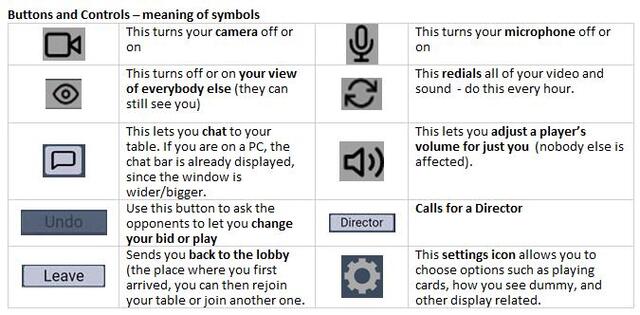
If you are having sound problems on Windows you may get an improvement if you disable exclusive access to your microphone and speakers using the steps described here
There is a video showing you a trial session of what to expect on realbridge on https://www.youtube.com/watch?v=tQtlrr3z0mg
After the game
The hand records with the bidding and play record will remain on RealBridge and will also be copied to BridgeWebs, so you can continue to see this on either platform after the game.
Please close the RealBridge web browser when you are finished, or you microphone and camera may still be turned on.
What Devices can I use?
There are some constraints on the type of device you can use to access RealBridge:
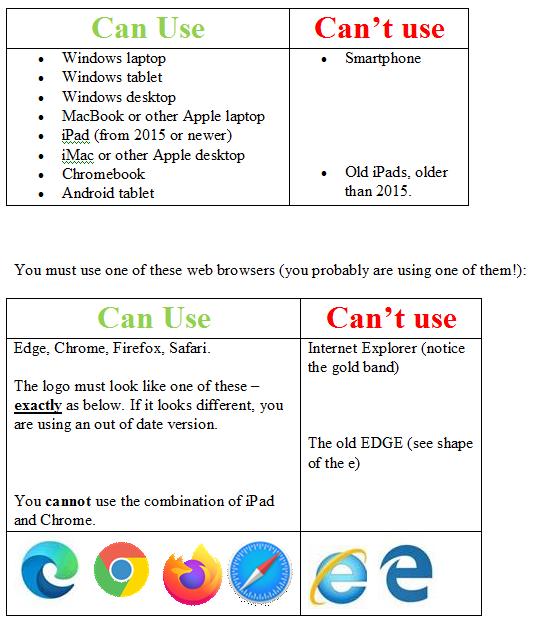
July 2021 Update: iPad: RealBridge recommend using Safari rather than Chrome on an iPad - although both platforms should work.
MAKING SURE YOU HAVE DONE BROWSER UPDATES
In Chrome, and Edge, you need to click the three little dots in the top right corner. Alternatively:
For Chrome chrome://settings/help
For Edge edge://settings/help
|