The BBO Results are available by BBO Username. You will normally want to translate these to a real name. You can do this by adding BBO Usernames to the Bridgewebs Membership database and Bridgewebs will automatically switch the names.
1) You can update the Membership database manually
- Login in to Web Administration
- Choose "Membership" Tab
NOTE If you are using BBO Extractor to create an XML file for upload to the EBU, you will need to provide a file of BBO Username, Real Names and EBU Number to BBO Extractor
2) OR, you can update the Membership database using the Import/Export Tab.
- Login in to Web Administration
- Choose "Import/Export" Tab (1)
- Export the existing database as a csv, use [Download] (2)
- Open in a spreadsheet
- Add the BBO Usernames to the field/column called "bbousername"
- Save as a csv file (as downloaded)
- Go back to "Import/Export" Tab (1)
- Click [Browse] to find this file on your PC (3)
- Click [Import] (4)
- Click [Confirm] to update the database
NOTE: Please do not use the Alias field as this works differently.
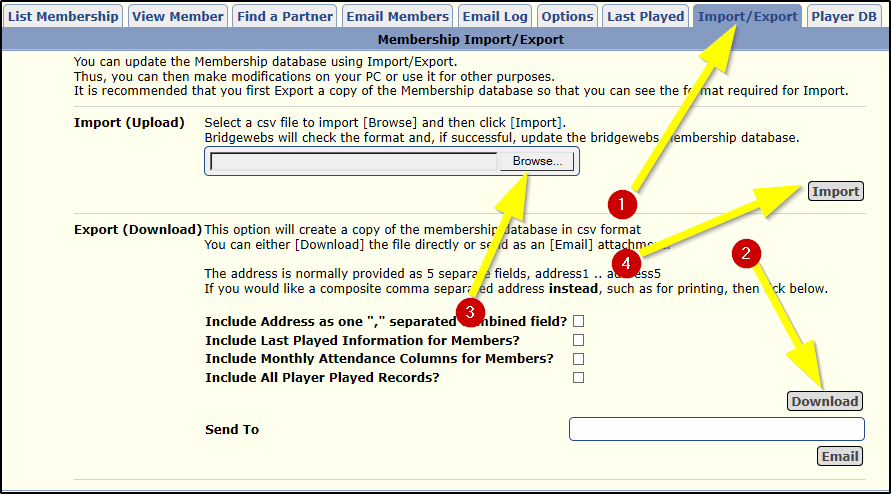
|
|
|
|