(ACBL Clubs Only)
If you are using the ACBL@Live service for uploading Game files to the ACBL, you can use the Bridgewebs link to transfer these results directly to Bridgewebs without the need to upload again.
PLEASE NOTE: You will need to "Turn On/Tick" - "Third Party Sharing" - "Bridgewebs" on your ACBL@Live account. this option is only available if you have signed on as "Club Manager"
Initial Setup
ACBL@Live
After you have signed up to ACBL@Live,
- Select "Manage Live for Club Results"
- Click "Third Party Sharing" (should look like below. If it doesn't include Bridgewebs try again or contact ACBL. )
- Tick the box next to "Bridgewebs"
- Click "Save"
- Click "Close"
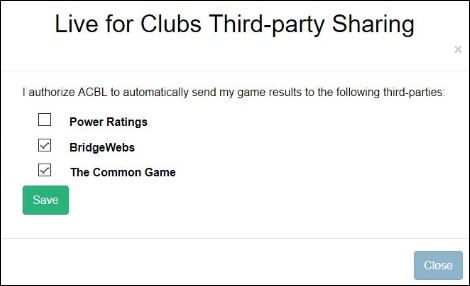
Bridgewebs
First (and once only)
- Login in to Web Administration
- Select [Settings]
- Select [Site Details] Tab
- Ensure the "Bridge Affiliation" Country is "ACBL - American"
- Enter your ACBL Club Number
- Ignore the password, Bridgewebs has developed an interface to ACBL@Live and been given a master password to obtain results.
- Select [Scoring] Tab
- You can set the automatic Calendar update matching options.
PLEASE NOTE:
If you upload results to your web site with different ACBL Affiliation numbers, you can specify multiple Number separated by ; e.g. 123456;987654
Transfer Results
Then, each time, following your upload to ACBL@Live:
- On you main web site, choose the Administration option on the menu and "Results Administration", NOT "Web Administration"
- Click on the [ACBL@Live] Tab
- Choose [Transfer] for any results you have uploaded to ACBL@Live, but not yet uploaded to your Bridgewebs web site.
- This should then update the site. However, if you have several entries in the Calendar, it will first ask you to choose which one to attach the Results to.
PLEASE NOTE
Files:
- With ACBLScore transfers, Bridgewebs received 3 files, the ACBLScore ACA file, the BWS Bridgemate file and the PBN Deal file.
- With BBO Games, there is just one XML file which contains almost all that is necessary.
Automatic Transfer from ACBL to Bridgewebs Server.
Bridgewebs checks for new results for all clubs at ACBL@Live on the Hour and every 3 minutes, all day, every day. Bridgewebs will show how long since the last check and automatically refresh the Display every 3 minutes.
Fully Automatic Transfer to your Web Site.
If you would like to transfer results and update your web site fully automatically when received by Bridgewebs, use [Switch to Fully Automatic]. (This will ONLY be effective the next time you upload to ACBL@Live and WILL NOT process any transfers awaiting confirmation). After choosing this option, results should normally be automatically available for your members to view on your Bridgewebs web site within a few minutes of uploading to ACBL@Live. You can check in the [ACBL@Live] Tab as any such results will show as "Processed Auto".
You can turn this off with [Switch to Manually Confirm].
|