Instead of using the Scoring program player file upload/download you can use the Import/Export feature to download and upload the information.
In the first instance, "Export" the existing Membership database to give you the desired format
Export
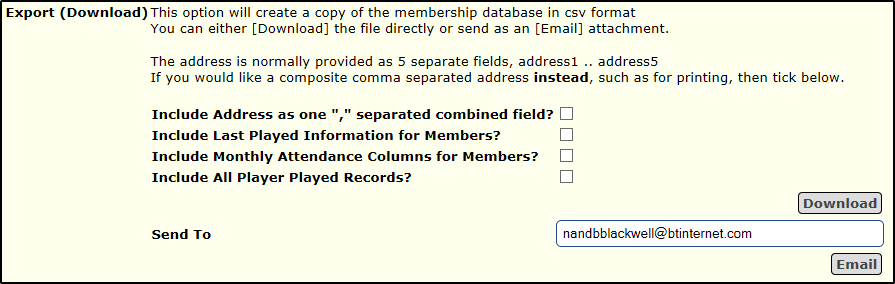
You you click [Download] to take extract a csv Export file, otherwise, enter your email and click [Email] to send by email as an attachment e.g. members.csv. in csv format,
You can then update this yourself using Spreadsheet software or for any other purpose as necessary, such as providing special lists.
In normal mode, leave the boxes unticked, if you would like a different address format or additional data, tick as necessary
Import
You can then use this same file to import back into Bridgewebs.
If you have added extra columns of your own these will be ignored.

Use the [Browse] button to find the file on your PC and click [Import], you will then see a display as above.
Records will be matched by Firstname/Surname
- You have an option to delete Membership records not found on your Import
- You also have an option to treat blank as valid, otherwise, there will be no change to the content on Bridgewebs.
Membership Options
If you use this Import/Export technique and upload the Player database, you may want to turn off any automatic update from the upload. Go to "Options" and set "Synchronize" to "No"
NOTE
For safety reasons the Import will amend and add members, but any missing entries will simply be left as they were and you will have to delete them manually.
The date format at present is Europe DD/MM/YYYY.
Also, the BW Status will not be changed if it is currently 'Held', 'Leaver' or 'RIP'.
|