The "Hand of the Week" feature allows you to select a hand from a recent "Results" and either set a test on how to bid or play the hand, or just explain the best line. If you upload a deal file with a "Results", you can simply select the hand from the "Results".

- Enter the Bidding
- Hide particular players cards
- Then a [Show All Hands] button will show
- If you also enter [Answer] text, an [Answer] button will be added and the user can click to see.
Sign into Administration and click on [News] and view item. Now using the display select where you want the hand to appear (maybe on the home page or perhaps under [News]). Then click [Add Hand]. You can then select the hand you want from a previous deal. Click |OK to save the hand and then [Edit Hand] to enter suggested bidding at the start of the auction Click OK to save the hand and bidding and then b to describe the problem you want to set. Save this and then click [Answer] to provide the solution to the problem. This will remain hidden until the viewer clicks on [Answer]. Click [Save] again and you are done.

You will then see something like below.
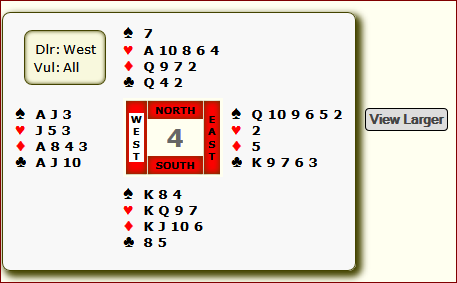
Now click on [Edit Hand] and this will open up a pop-up window looking something like below.
Alternatively, if you are entering the hand manually click on [Edit Hand] and then select the cards for each hand
You can now
- Select the cards for each hand. It will automatically move to the next player after 13 have been picked.
- Set the Vulnerability
- Set the Dealer
- Then enter the Bidding Sequence
- If this is a Quiz, select which hands to hide.
- Click on [OK] and it will return to the "News Item"
- Now enter your comments in the usual Editor
- and finally click [Save].
If you want to delete the "Hand" at any time from the "News Item" click [Delete Hand], this just deletes the hand, not the comments. Or you can delete the whole article with [Delete]

|
|
| Last updated : 15th Sep 2020 09:14 GMT |
|
|
|