You will first need to tell ScoreBridge the Bridgewebs "Login Code" of your web site.
- Select option "Club" in the top bar.
- Select "Club Preferences".
- Select "Web Page Preferences".
- Complete the "Uploading Results to Bridgewebs" box.
- "Login Code" is the Bridgewebs "Login Name" when you go to "Web Administration" or the suffix e.g. myclub to www.bridgewebs.com/myclub that you use to access your club web site .
- The "Password" is the same password as you (or the scorer) would use for "Results Administration".
- It is recommended that you "Tick" the option "Select from Bridgewebs Calendar when uploading Event". This will avoid duplication of results
- Click "OK"
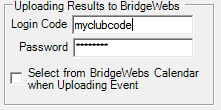
|
|
For further information, see Section 6.10 - Multiple events on one day
|
|
| Last updated : 26th Oct 2018 11:47 GMT |
|
|
|