2.2 Adjusting the menu
2.3 The Site Menu
2.4 Populating with basic data
2.4.1 Home Page
2.4.2 Calendar
2.4.3 Calendar Month
2.4.4 Information Page
2.4.5 Membership
2.4.6 People Database
2.5 More Features
2.5.1 Competitions and Ladders
2.5.2 Using Pictures
2.5.3 Using Documents
2.5.4 Displaying Hand of the Week
2.5.5 Site Style/Themes
2.5.6 More Calendar features
2.5.7 Login Passwords
2.5.8 Find a Partner
2.5.9 Bookings/Reservations
3.1.1 Automatic upload
3.1.2 Results Administration
3.1.3 Results Files
3.1.4 Uploading the deal file
3.1.5 Amend or delete results
3.1.6 Setting Up for American Style
3.2 News Pages
3.3 Maintaining your calendar
3.4 Set up your Membership database
3.4.1 Add a Member
3.4.2 Member Only features
3.4.3 GDPR
3.4.4 What can Members Do?
3.5 Listing other clubs
3.5.1 Club Database
4.2 Using Find a Partner
4.2.1 Find a Partner using Calendar Month Menu
4.2.2 Find a Partner using Member Only Tab
4.2.3 Making a reservation ( booking)
4.3 Download results
4.4 EBU NGS Grades
4.5 Results Display
4.5.1 Results Features
4.5.2 Personal Results Analysis
4.5.3 Card Analysis
4.5.4 Hand Evaluation
4.5.5 Movement options
4.5.6 Play it Again
4.5.7 Results Analysis
4.5.8 Results Display 2022 Edition
4.6 Personal Analysis
5.2 Photos not displaying or displaying upside down
5.3 Passwords
5.3.1 Member password
5.4 Exporting list of members
5.5 Logging into bridgewebs from phone
5.6 How do you know if your site is on latest release
5.7 How do I set column widths
5.8 How do I change club name
5.9 How do I change the number of results appearing on the home page
5.9.1 Same person with records under two names
5.9.2 Results not properly uploaded
5.9.3 Showing slams in ranking table
5.10 Backups
5.11 Email groups
6.1.1 Login Code
6.1.2 Set your Scoring Software
6.1.3 Predealt Hands
6.1.4 Wireless Scoring
6.1.5 Calendar Matching
6.2 Uploading from Scorebridge
6.2.1 Initial Setup Club Code and Password
6.2.2 Initial Setup Standard Outputs
6.2.3 Automatic Upload of Results each time
6.3 Uploading from EBUScore
6.4 Uploading from BrIan
6.5 Uploading from CompScore
6.6 Uploading ACBL results using Results Administration
6.6.1 If you use predealt hands
6.6.2 ACBL Live
6.7 Uploading ACBL results using Scorepost
6.7.1 Scorepost Setup
6.7.2 Save the Setup File
6.7.3 Scorepost Results Administration
6.8 Recover results files
6.9 Uploading using other scoring software
6.10 Multiple events on one day
6.11 Live Ranking
6.12 ACBL Master Points
6.13 ACBL Game Master Points
6.14 ACBL BWS File
6.15 Windows Firewall
7.1.1 Method 1 Use BBO Extractor or other software
7.1.2 Method 2 Enter BBO Session Number into Calendar
7.1.3 Hints for accessing results of a BBO Session
7.1.4 Hints for translating the BBO Username to actual name
7.1.5 BBO ACBL Virtual Games
7.1.6 What is a CSV file?
7.2 BCL Virtual Clubs
7.3 RealBridge
7.4 ACBL@Live BBO Results
7.5 Stepbridge
7.6 Attendance/Table Money/Fees
8.2 Creating deal files
8.3 Deal Uploading
8.4 Play it Again software
8.5 EBU/ECATS Simultaneous sessions
8.6 Jannersten BOS/Duplimapp
8.7 Widgets
9.1.1 Changing/splitting pages
9.2 Editor
9.2.1 Editor usage
9.3 Add a Link
9.4 Forms
9.4.1 Forms emails
9.4.2 Message Board
9.5 Add Special Content/Widget
9.6 Hand of the week
9.7 Membership lists
9.7.1 Adding Extra Fields
9.8 Picture Gallery
9.8.1 To add a single picture to a news item
9.8.2 Using the editor
9.8.3 Using the Add Picture button
9.9 Page Options
9.9.1 Page Sequence
9.10 Themes and site style
9.11 Additional Features
10.2 Amending the Calendar
10.3 Highlighting Calendar Events
10.4 Quick Update
10.5 The Schedule
10.6 Calendar Options
10.7 Calendar Sharing
10.8 Suspending Calendar
10.9 Links to Online Bridge
10.10 Access to BBO Results
11.2 Eligible Dates
11.2.1 User Selected Dates
11.2.2 Auto Dates
11.3 Presentation
11.4 Restrictions
11.5 Rules
11.6 Handicaps
11.6.1 Rolling Handicap
11.6.2 Calculating handicap for a pair
11.6.3 Manual Handicaps
11.6.4 NGS Handicaps
11.7 Name changes and aliases
11.8 Ascendancy Tables
11.9 NGS grades
11.10 Interclub
13.2 Adding Pages
13.3 Adding Documents
13.4 Member Only Menu
14.2 Videos
14.3 Picture and Video upload
14.4 Membership pictures
14.5 Favicon
15.2 Document Upload
15.3 Document Usage
15.4 Private Documents
16.1.1 Synchronization
16.1.2 Import/Export
16.1.3 ACBL player file
16.1.4 Player Database
16.1.5 EBUScore Synchronization
16.2 Members Only Page
16.3 Calendar Features
16.4 Bulk email
16.4.1 To send "Bulk Email"
16.4.2 Email Selection Criteria
16.4.3 Mail Merge
16.4.4 Emailing Documents
16.4.5 Bulk Email Templates
16.5 PayPal Payments
16.5.1 PayPal Button
17.2 Bulk Email log
17.3 Email Service
18.2 Attendance Basics
18.3 Options
18.4 Payment Rates
18.5 Attendance Payments
18.6 Attendance Operation
18.6.1 The [Overview] Tab
18.6.2 The [Options] Tab
18.6.3 The [Summary] Tab
18.6.4 The [Players] Tab
18.6.5 [Import] Bank Statement
18.6.6 The [Online] Tab
18.6.7 The [Name Check] Tab
18.6.8 Sending Bulk Email
20.2 Web Administration Set Up
21.2 Bridgewebs BackUps
21.3 Cut and Paste
21.4 Domain
21.5 PDF Files
21.6 Performance
21.7 Results only service
21.8 Security Settings
21.9 Spam
21.10 Site Statistics
21.11 Time Zone
21.12 Twitter
21.13 Upgrades
21.14 Browse Button
21.15 Web Searches
21.16 Character Sets
22.2 ScoreBridge Player Synch
22.3 CSV Format
22.4 API Interface
22.5 API Sample Code
22.6 Integrated Calendar Check
22.7 PBN Files
The results are presented in a number of pages. Above the results, you will see a Tab Bar that will enable you to go to further information depending on the type of Game and Club technology used. These Include:- handicapped ranking, matrix, personal score cards, travellers and Hands. You can then go straight to your own personal scorecard by clicking against your name in the rankings.
NB, depending on your particular PC and its settings it may be better to view this in "Full Screen" mode.
Click on  to switch to "full Screen" mode
to switch to "full Screen" mode
Click on  to switch back again.
to switch back again.
Within the "Full Screen" option, there are a number of other options to allow you to look at other results without reverting to the normal mode.
There are also a number of options to set the display format
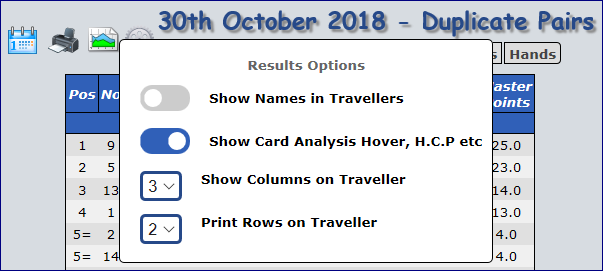
| Rank | An overview of the results showing in "rank" sequence. |
| Scorecards | A combination page, showing on the left, the pairs on the session, an individual scorecard in the middle and the travellers on the right. While retaining you own personal score card on the screen, you will be able to individually view any particular board. The Box in the middle shows an equivalent to your Personal Scorecard. Below that is an analysis of how you did.
From the Scorecard, each contract is analysed and an average of the percentages is created depending on whether you were Declarer, Dummy, Lead Defender, Other Defender. So, if you played 2 contracts all session, one giving 100% and another 20%, your overall average will be 60%. It is only meant as a guide, whether you did well in Play or Defence. With this analysis, Bridgewebs cannot determine whether the reason you did badly was because you overbid or because you didn't make the tricks you could have. |
| Matrix | A grid showing the scores for each pair/team. |
| Travellers | Shows the travellers recorded and used to record the results. You will generally use the individual "Traveller" on the "Personal Scorecard" page. |
| Handicap | For a "Handicap" competition, shows the Handicap "Ranking" |
| Hands | Various Options for viewing the Hands |
You can print any Box without all the headers and menu using the Printer icon