Voice chat is a new setting available for tournaments and team matches.
When creating your tournament or team match, you can choose to allow Voice Chat in your tournament settings, in the Options tab:
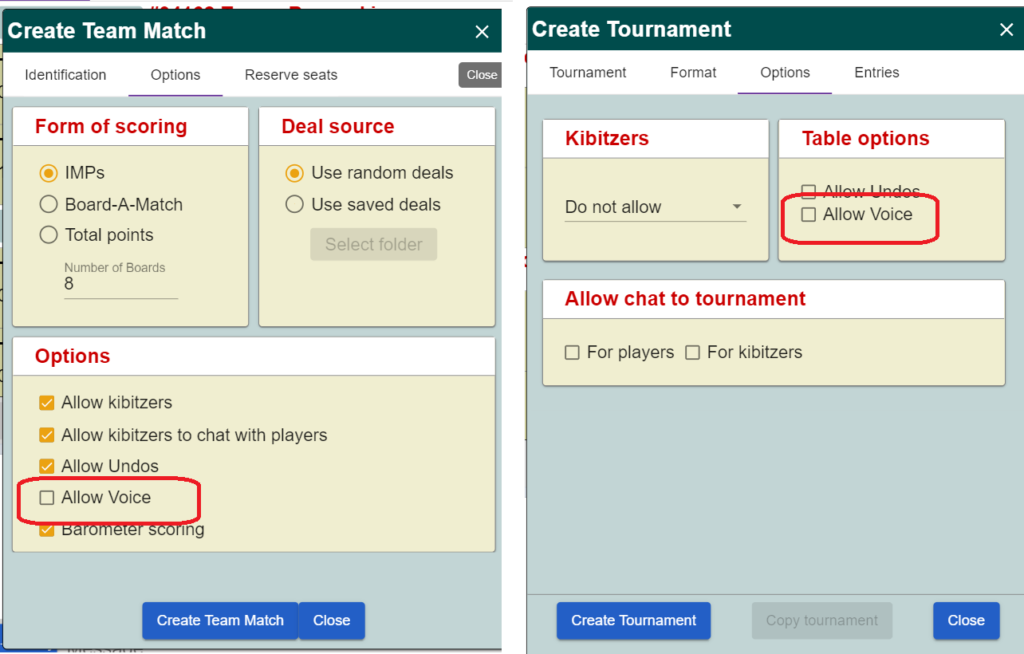
A few clarifications about how Voice works, in the games where it is enabled
- Voice chat only works per table, not a tournament level. A TD cannot send voice chat to all players, he has to join a table, and add himself as a speaker to that table in order to chat.
- Voice chat is not active by default. Each player must click to activate voice first. If they do not click the Voice button, they will not hear the other players — even if the others are already chatting.
- When there are active speakers at your table, the Voice button turns yellow. When there are no players speaking, the Voice button is blue.
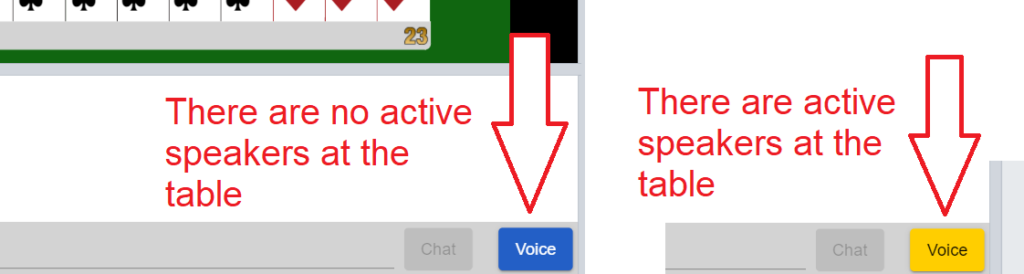
How to start speaking or listening to the other players
Click the Voice button, which is located at the bottom right corner of the Chat area:
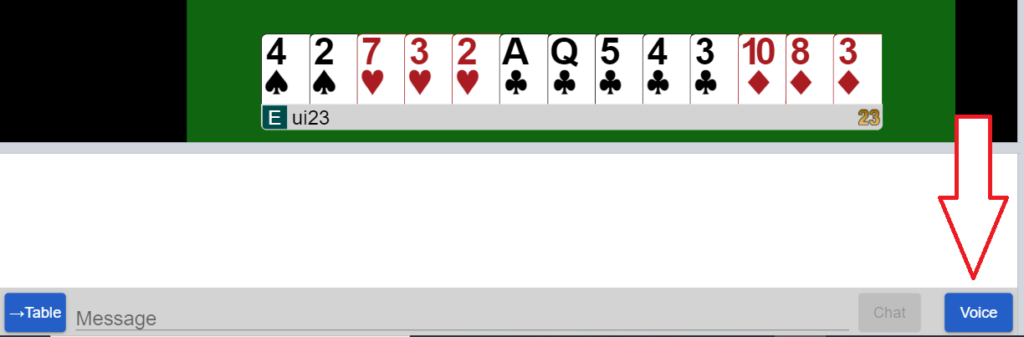
A yellow message will appear, informing you that you may speak, if you wish:
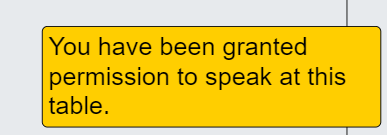
At the top left corner of the screen, you will see a pop-up listing the other players — if any of them have also clicked Voice — with a “Start speaking” button:
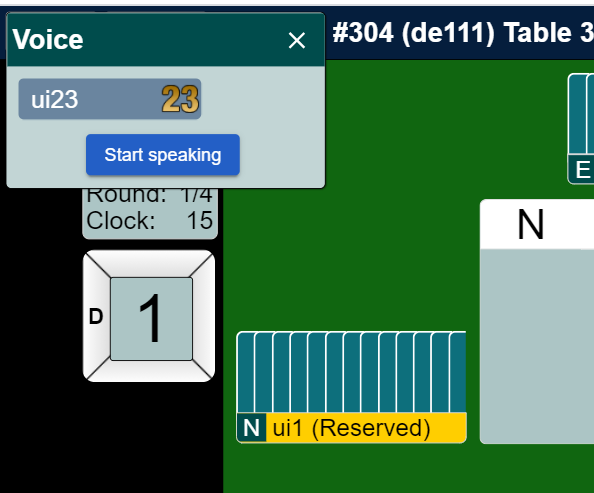
Click Start speaking to join the voice chat. This will allow you to speak and also to hear the other speakers.
When the round changes, the speakers will also change. You need to click the Voice button again if you wish to speak to your new opponents.
