How to Purchase BB$
Updated: 22nd February 2020
BB$ are the currency of BBO (1 BB$ = 1 US$). BB$ are used to pay the entry fee to a BBO Tournament (CHBC duplicate sessions are BBO Tournaments). BB$ can only be used on BBO and once purchased cannot be exchanged back into “real” money.
Preloading BB$ account can be done any time in advance of the session, but up to 12 hours before the start time is advisable. A minimum of 10 BB$ (about £8.50) can be purchased at a time. Table money for CHBC sessions is 3.50 BB$ (about £3.00) per person per session, so 10 BB$ will pay for 2 sessions before needing topping up.
If you are using the BBO app, for example on an iPad, or an Android tablet, do not buy BB$ via the app as you will be charged an additional fee. Instead, use the internet browser on your iPad/tablet. If you are not sure whether you are using the BBO app or not, the easy way to tell is if the home page after you log on looks like the image below. Only the BBO app has the ‘Shop’ icon in the bottom right-hand corner (see figure 5 below).
Purchase your BB$ account as follows:
- Go to “Bridge Base Online - Purchase BB$” by either of the following methods:
- If you are already logged onto BBO via a browser (see figure 1 below), click/tap on the BB$ icon. This will open a small window with a menu of BB$ actions (figure 2). Click/tap on “Purchase BB$” (figure 3).
-
- Go to www.bridgebase.com (figure 4). At the top of the page, you will see main BBO menu options – “HOME”, “VUGRAPH”. “HAND RECORDS”, “BBO POINTS”, and “BB$”. Click/tap on “BB$” (figure 3).
- You will be given the option to pay by credit card or PayPal. Please note that you can use the credit card option to pay by debit card.
- Regardless of which option you choose you will need to enter your BBO username and password again, as well as going through whatever security measures are required by your chosen method of payment.
- Decide how many BB$ to purchase.
Each time you log onto BBO, a small yellow box will appear in the bottom right-hand side of the page telling your current BB$ balance. You can also check your balance and recent BB$ activity by clicking/tapping on the BB$ icon and selecting “Account Activity”.
A side benefit of using BB$ is that each time you purchase or use BB$, the ads in BBO are suspended for about one week!
Figure 1 – BBO Home page

Figure 2 – BB$ Pop-up Menu

Figure 3 – BB$

Figure 4 – www.BridgeBase.com
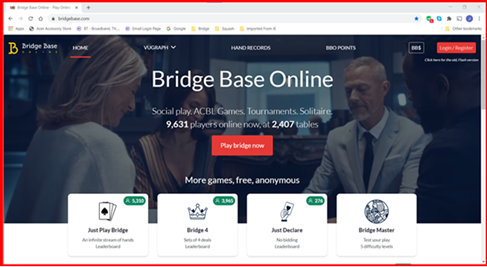
Figure 5 – BBO App - Home page

|