|
RealBridge Guide
RealBridge takes online bridge to the next level, with built-in video and sound, bringing the true face-to-face experience online.
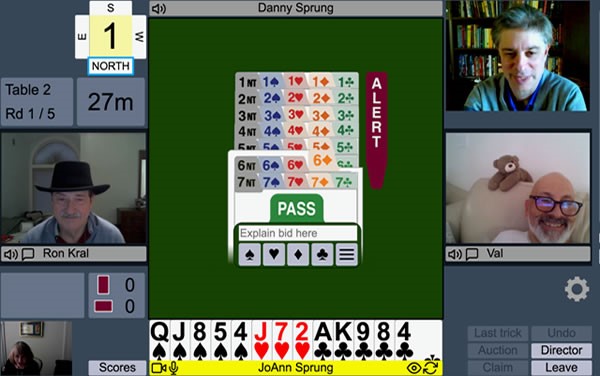
What devices does RealBridge run on?
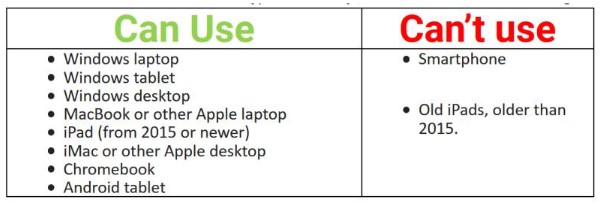
Please note that iPads that are more than 5 years old will not work.
What browser must I use?

On a Mac computer, you must not use Safari, you must Chrome or Firefox.
On a Windows or Linux PC or laptop, Apple macOS or Android tablet you can use any modern browser, such as Chrome, Edge, Firefox or Safari. (Note: older versions of Edge and Internet Explorer do not work.)
On an Apple iPad you must use the Safari browser because Apple does not allow other browsers to support video calling on iOS.
In Safari there is a menu item "Safari > Settings for the website...". In that window for RealBridge, select "Allow all auto-play" (if present), and you must set the camera & microphone permission to "Allow". Once you have done this, you must close the RealBridge test page or session and reload it before the new settings will take effect.
Do I need a webcam?
RealBridge does not require a webcam to run; you can play without being connected on video or audio calls. However, without video, the experience is compromised. RealBridge works perfectly with inexpensive webcams, which are widely available online.
How do I check my camera is working?
It is very strongly recommended to visit the RealBridge camera and microphone test page RealBridge - Camera Test to troubleshoot video and audio issues. If you change browser settings, you may have to reload the test page for the new settings to take effect.
Paying for the event
Games will be £3.00 per event. This will need to be paid in advance to:
Acct: Cheltenham Bridge Club
Sort Code 40-17-53
Acct No: 01572253
Reference: CBC EBU# Initials e.g. CBC 483404 SB
Joining from the CBC Website
Each session is joined by going to the club’s website and clicking the ‘Click here’ link:
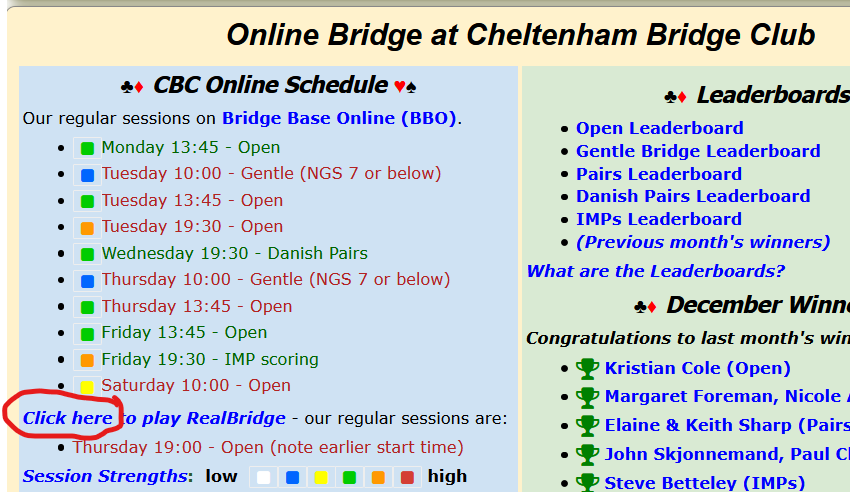
which will take you to the RealBridge Session Links page which is also on the CBC website.
Finding the Session Link
The RealBridge Session Links page will look similar to the following:

It has a list of the sessions in date order. You simply click the blue session link to go to the RealBridge log in page. Before you do that, you can search the list of names to find your club number if you don’t know it. You will need that for the next step. In the picture, I have typed my surname to find my club number of 540.
In the example, we are running a separate TEST session for half an hour before the main session. You may click that at 6pm, or shortly afterwards, to try out RealBridge and check that your camera and microphone are working, and there will be 4 sample boards to play so that you can get used to the interface. The TEST session will close at 6.30pm and then you will need to go back to the Session Links page and click the blue link for the tournament. We may not always run a TEST session, so if you want to test your setup, please get in touch with Steve Betteley or Pauline Sanderson and we will try to arrange a time.
Any time after 6.30pm, you will need to click the blue session link for the tournament.
RealBridge Login
Clicking the session link will take you to the RealBridge Log In page:
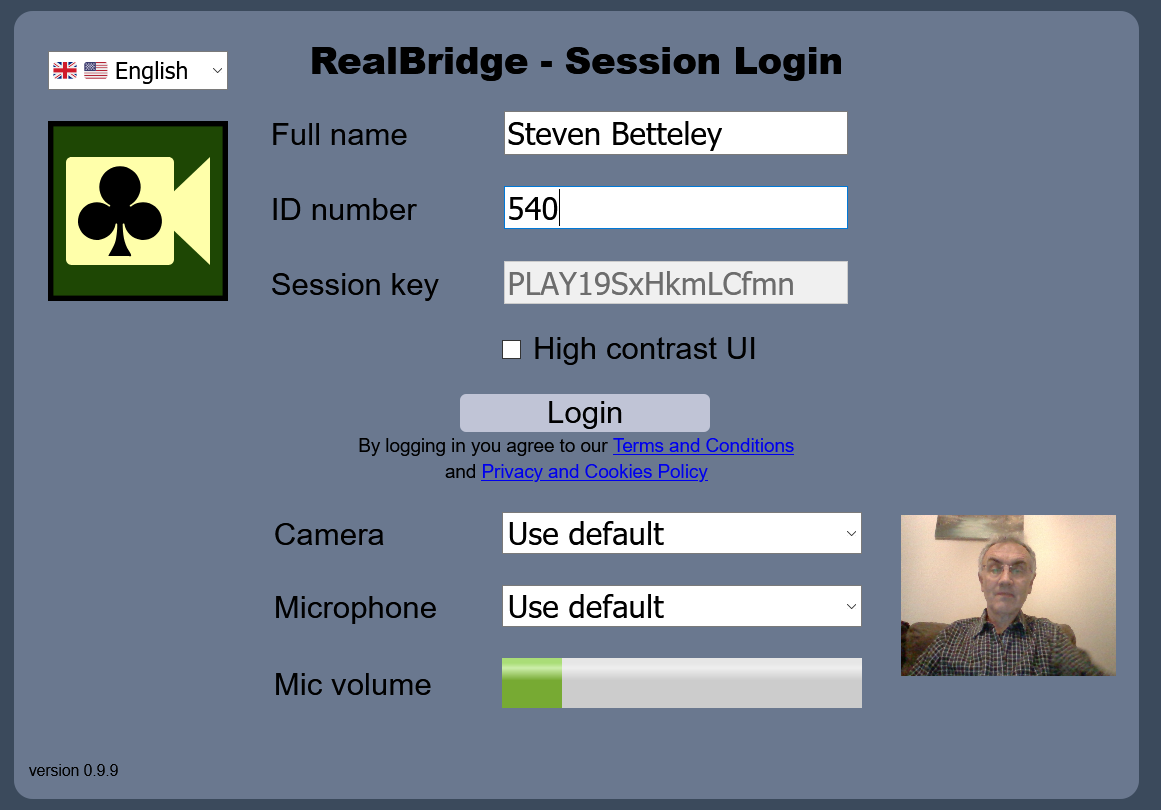
The first thing to check is that you appear as a video and that the Mic volume responds to sound. If either aren't working, try clicking the Camera or Microphone bars and try different sources. If you can't get it working, you will need to go back to the camera and microphone test page RealBridge - Camera Test for suggestions on how to fix the problem.
When you're ready to log in, type in your full capitalised name, First Name then Surname as you are usually known. Secondly your ID number should be your CBC club number which you will have found out earlier. Getting these things right is important so that your results can be correctly assigned on the club website, EBU and Pianola.
After clicking Login, you will enter the tournament in the Lobby area of the RealBridge; there will be a number of tables available for you to sit at. If you've pre-arranged to play with a partner, please see if your partner is already seated and sit opposite, or select a free seat and wait for your partner to join you.
At the table
RealBridge has an excellent guide to playing on their site, which will help you find your way around; it can be found through this link RealBridge with Real People.
You will want to experiment with the Settings (the cog wheel symbol) and try out the different playing card styles, and method of playing your cards. Those using iPads may find the simplified cards and two-tap method easier.
You may also wish to adjust the audio and video controls during the session. You will find the following icons distributed around the screen:

It is recommended to click the ‘Redial’ icon if you have video or audio problems and every hour or so as a pre-emptive measure.
What to do if you have a weak Wi-Fi connection
If you have a weak connection, you can turn off your camera and/or the incoming video to reduce bandwidth requirements.
To do this click on eye symbol to the right of your name.
What to do if the sound of a player is too loud
Click on the name of the player with the loud voice and adjust the slider, which appears, to correct the volume.
|