YOUR BBO USERNAME
To play in the Buchanan Club’s on-line events, you need to have a BBO username and ensure this has been registered in Mempad located on the SBU website. Please take care to enter this carefully.
Log into Mempad, click the My Contacts tab and select the Edit tab. Scroll down the page and fill in your BBO username. Click Save. Please DO NOT add any spaces at the end of your BBO username.
YOUR BBO PROFILE
Your profile can be seen by your opponents if they click on your name bar.
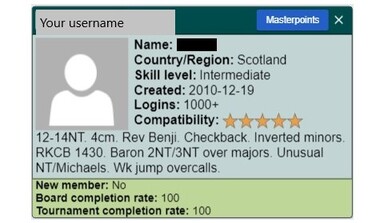
To set up your BBO Profile, go to Account > Profile. Your username appears here and you can enter your name, country and level and change your password here if you wish.
Enter a brief description of your system.
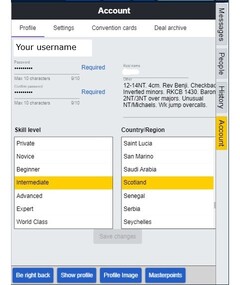
HOW TO PURCHASE BB$
On the Home page of BBO you’ll see, top right-hand side, the button to add BB$.
There's also a link on the Buchanan website home page.
If you are using the app on a tablet, do not use the Shop option. It is much more expensive. Instead, go here.

HOW TO REGISTER FOR A TOURNAMENT
The event opens for entry on BBO two hours before the start time. Please register about 30 minutes before start time and ensure that both you and your partner are online and logged in at least 5 minutes before the start.
Visitors
If you intend to invite a visitor, please click the Visitor Request link in the main menu each time they play.
Log into BBO as usual and click on Competitive. Do not go into the Casual area.
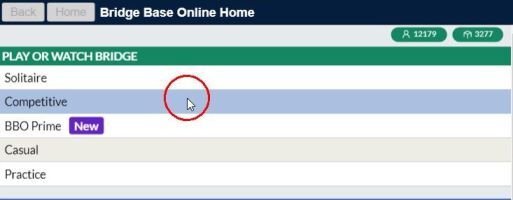
This brings up the next window:
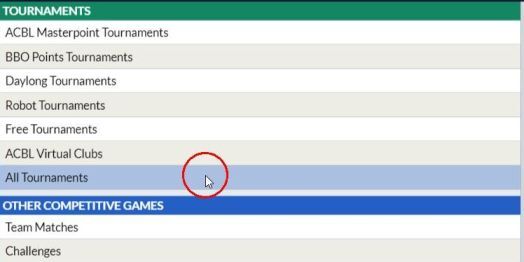
Click on All Tournaments:
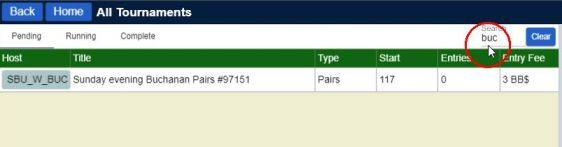
In the “Search” box type “Buc” and the pairs event will appear along with the Director(s) for the event.
Click on the row containing the tournament and you will be prompted to enter the username of your partner.
Now click Invite.
Your partner will receive the invitation which they should Accept.
The tournament row will be highlighted in yellow indicating that you have been registered.
Note that both of you must be online at the same time for the invitation to go to your partner who has to accept.
Neither player should go into the Casual area before the tournament start.
PLAYING IN BUCHANAN ONLINE
These are match-pointed and aggregate pairs tournaments generally playing 18-20 boards in 2 or 3 board rounds.
At the start of each round, introduce yourself in the Chat box and briefly explain your system: e.g. 12-14NT. Reverse Benji. 4cd majors. McKenney discards.
It saves time if you have this text and other frequently used phrases stored in the Chat Manager. (see below)
You will be allowed 7 minutes per board.
Please play to time and make claims promptly.
Unlike club Bridge you can’t revoke in BBO or play out of turn.
Important: In accordance with SBU guidelines, you must self-alert and explain all conventional bids, including conventional doubles, at all levels including 3NT and above. (See more below)
You must not make comments via Chat to the table during the bidding or play of the board. However, if any issues do arise, you can call the Director using the blue box, top left-hand side: (The layout will be slightly different on a tablet.)
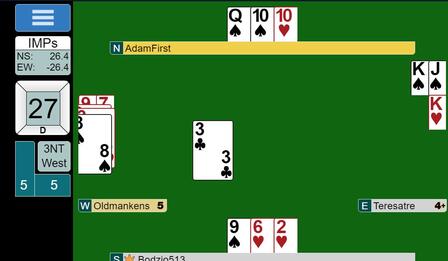
When you click on this, an option to call the Director will appear. Be patient as he/she may well be dealing with other tables at the time.
In accordance with SBU instructions, UNDOs are allowed but ONLY for the bidding (until partner has bid) and NOT the play of a hand.
After a round has been completed, BBO will automatically move you on to the next round. At the end, the results will appear on-screen with your final score.
SELF-ALERTING
You must self-alert and explain all conventional bids, including conventional doubles, at all levels including 3NT and above. This includes takeout doubles, negative doubles and lead directing doubles.
When the bidding comes round to you and your name bar is illuminated in yellow, your bidding window will pop up. Only the available bids will be shown so you can’t make an insufficient bid.
Below the number and denomination rows there is an Alert button and a text input line containing the word Explain.
 
If making an artificial bid, first type in the explanation of the bid that you are about to make. e.g. Weak, or Puppet Stymn, or 4+H 16+HCP. Any reasonable abbreviation.
Now enter the number and denomination to make the bid. A small window containing your explanation will pop up on your screen and the opponents' screens but NOT your partner’s. To clear this window just click on it.
Bids that have been alerted by you are shown shadowed (but NOT to your partner).
For an explanation of any of your opponents' bids, simply click on the bid.
Do not use the Chat facility for questions or answers about bidding. Use the Explain box.
CONFIRM BIDS AND/OR CARDS
If you have trouble clicking the correct bid or card, you can set BBO so that you need to confirm either or both.
In BBO go to Account > Settings and switch on Confirm bids and/or Confirm cards.
Now when you bid, an OK button will appear for you to click in addition to the bid.
The first time you click on a card, it will be shadowed. The second click will play it.
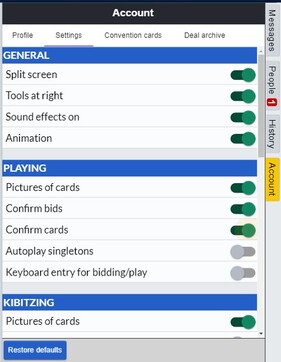

CHAT MANAGER
The Chat Manager can be used to store text that you use frequently to avoid having to type it in each time.
Click on some white space in your chat area and a pop-up menu will appear including Chat Manager. Open the Chat Manager.
Click on the row of text you wish and click Chat in the pop-up box. Check that you're sending it to the Table and not the Tournament or Lobby.
Further rows of text can be added as you wish in the Message line at the bottom.
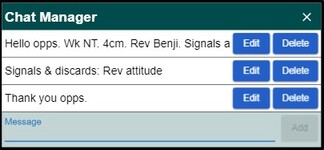
Do not use the Chat Manager for storing explanations or responses to inquiries about your bidding system because they would go to the Table and be seen by your partner. Instead, use the Explain box of the bid in question.
CONVENTION CARDS
In addition to the brief system description you should give when you join a table, you can provide a complete convention card which is available to your apponents on the blue menu button at the table.
To create your convention card, go to Account > Convention cards where you will find editable cards which you can save for use with various partners. BBO automatically loads the appropriate card for each partnership.
If you do not upload a convention card, it will default to SAYC.
CLOCKED OR UNCLOCKED TOURNAMENT? WHAT'S THE DIFFERENCE?
Unclocked
In an unclocked tournament the faster pairs will move to the next round regardless of the time remaining on their clock as soon as they are finished if there is another pair available which will probably be another of the faster pairs. These pairs could possibly move through the tournament at about 4-5 minutes per board although occasionally they may have to wait for a slow pair to catch up.
The clock in the unclocked tourneys is to determine if a table will continue to play the rest of the boards in the round. When unclocked, any table not starting to bid a hand with at least 3 minutes left on the clock will have the rest of that round cancelled by BBO, not the TD. Averages are assigned by BBO to both sides and players don't even see the cards.
The clock is reset for each table each time they start a new round.
Nevertheless, players should always observe the specified allowance of 7 minutes per board.
Clocked
NS pairs remain at the same table throughout and EW pairs move round as in a standard Mitchell movement. Aggregate tournaments must be run as clocked for this reason. In a clocked tournament when the clock reaches zero, players are moved automatically to the next round (by BBO, not the TD) even if in the middle of a hand. Unfinished boards are automatically given adjusted scores based on the play up to that point.
Note that when it says "The director has adjusted ..." it usually means that the system has adjusted the board.
|