Using the 'Find a Partner' Feature
(Adding Find a Partner and Removing Find a Partner)
METHOD 1 (easiest)
Directly on the Calendar
Step 1
Go to any Page on the Website and in the menu (on the left hand side) click on 'Calendar Month' to open the calendar. (Diagram 1)
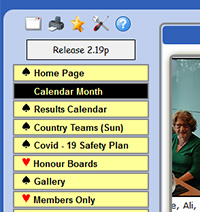
Diagram 1
Step 2
Now find the date in the Calendar that you want to find a partner for, if it is the following month use the right arrow at the top of the calendar. I have chosen the 14 April 2021
If you are using a PC the Find a Partner box will appear if you 'hover' over it with your mouse. If you are using a phone or tablet you may have to click on the date for it to appear.
(Diagram 2)
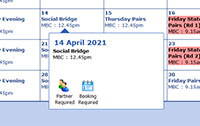
Diagram 2
Step 3
Click on 'Find a Partner' (Diagram 3)
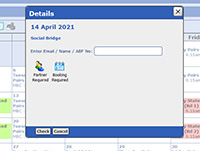
Diagram 3
Step 4
Now enter your name e.g. Joe Blow and click 'Check'.
Step 5
Now click 'Add request' and you Calendar Month view should show your Request a Partner
Now everyone can see that you are looking for a partner and when they hover over that day it will also show your mobile and/or phone so they can contact you.
Find a Partner Removal
When you find a partner and need to make a booking you need to remove your request first. If your circumstances change and you no longer want a partner for that day you should remove the request to save unnecessary phone calls.
To remove the booking you do exactly the same.
Step 1
Go to the date on the date on the calendar where your booking is and click 'Find a Partner'. (Diagram 4)
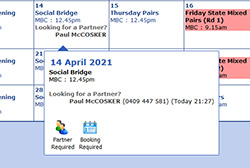
Diagram 4
Step 2
This time the Website will know it is your device and the following screen will appear (Diagram 5).(If not it will give you the option to click 'Check'.
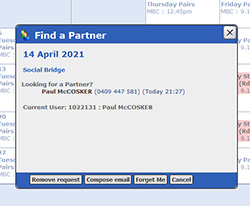
Diagram 5
Step 3
Now all you have to do is click 'Remove Request' and you're done.
METHOD 1 (you need to login to use this method)
In the Members Area
1. Log into the Members Area and scroll down to the date you want to 'Find a Partner'.
2. Place a Tick in the First Box (which is PR)...scroll up and Click Confirm
3. At the top you should see the words 'Booking Updated' in Red.
4. Look on the Calendar on that date and you should see your request.
5. To remove your request simply 'untick' the box and click Confirm.
|